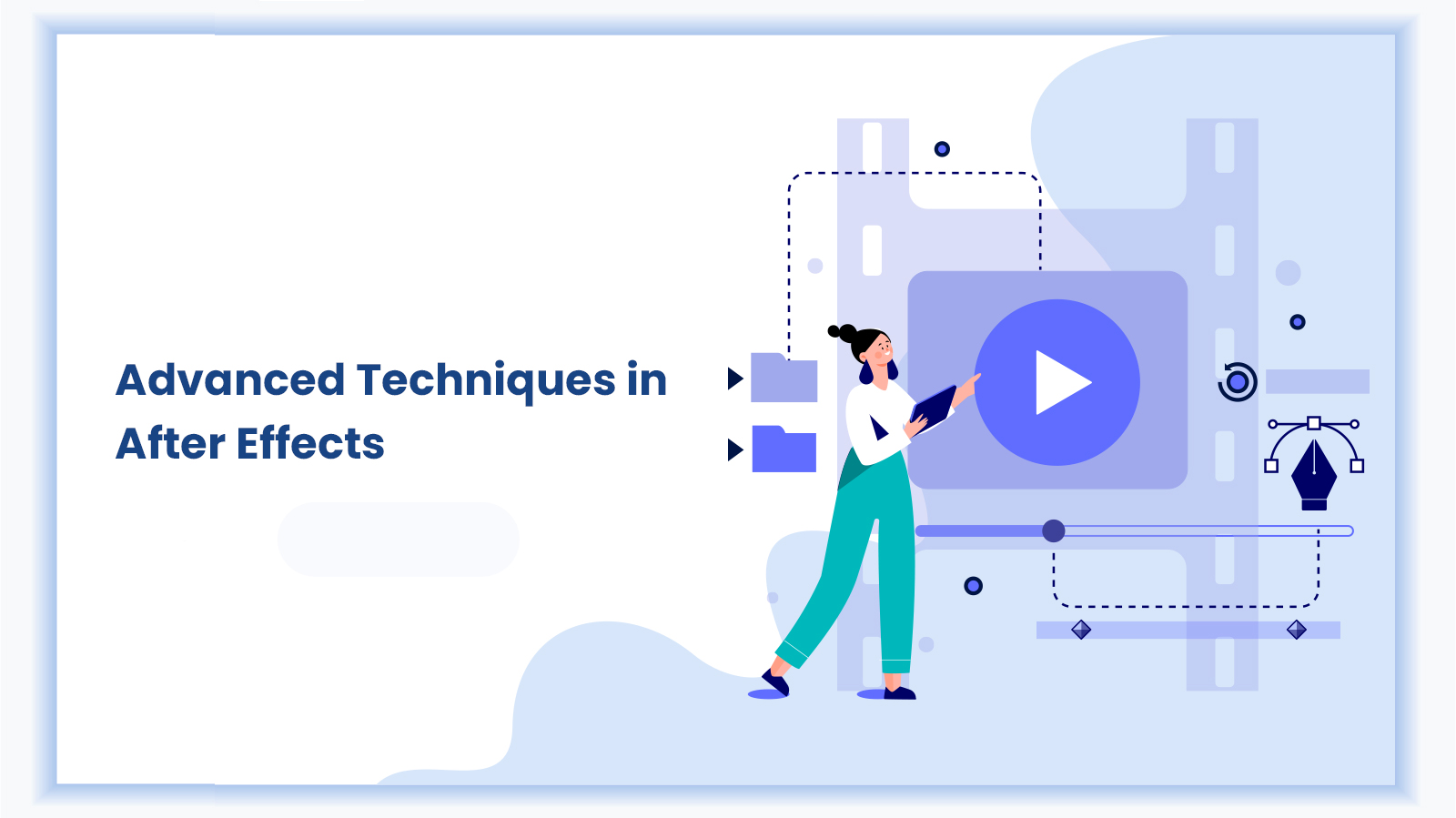From simple product intro shots to complex animations, After Effects lets you bring ideas to life with cinematic precision. Adding glowing objects, fluid typography, or a 3D logo to a movie requires the right skill and tools. Most importantly, it requires creativity to bring these elements to life. Professionals often use software like Adobe After Effects to achieve a pro-level look and feel to their projects.
After Effects empowers creators to design advanced motion graphics, visual effects, and seamless post-production animation. Sounds daunting? It’s not – this guide walks you through the advanced techniques in After Effects to take your work to the next level.
TL;DR
The key to achieving a professional finish using advanced techniques in After Effects. By skillfully combining motion graphics, visual effects, and 3D tools, even simple cuts can transform into impressive cinematic sequences.
After Effects vs Premiere Pro: What’s the Difference?
But first, let’s learn how After Effects differs from Premiere Pro. Premiere Pro enables you to cut and arrange video clips effectively. Once the basic edit is complete, you may use After Effects video editing to add transitions and other effects. Take a brief look at these two things:
Feature | Premiere Pro | After Effects |
Main Use | Cutting and arranging clips | Motion graphics and effects |
Tasks | Trimming, syncing audio, building timeline | Advanced animations, motion tracking, and VFX. |
Best For | Clean editing flow | Creative visual work |
Learning Ease | Easier for new users | Needs more practice |
Key Features for Professional Motion Graphics
With motion graphics in After Effects, you can make your motion graphics look like they were made by a pro. Some of the most significant things are:
- Detailed arrangements with layers to arrange and stack parts.
- Effective masking and rotoscoping tools for creating clean shapes.
- Time-saving animation presets and expressions.
- Seamless interface with Photoshop, Illustrator, and Premiere.
Optimal performance for infographics, kinetic typography, and 2D and 2.5D animations.
These features help you make complicated graphics while keeping your work easy and well-organized for the creation of motion graphics.
Advanced VFX Techniques in After Effects
Once you’ve mastered motion graphics, it’s time to dive into VFX – the real magic behind cinematic visuals. Use green screen keying to remove backgrounds, camera tracking to attach elements to moving footage, and particle systems to simulate smoke, sparks, or explosions… Motion blur smooths down the movement, and minimal color grading gives it a professional movie look. Each result adds to the realness and professionalism of your After Effects animation project.
Mastering 3D Animation & Motion Tracking
Even when working with flat layers, you can create an illusion of depth using 2.5D camera movements. Many plugins, including Element 3D, let you import and animate real 3D items. This creates a feeling akin to 3D animation in After Effects. Tracking tools like Mocha AE allow you to pin graphics to moving objects or replace screens seamlessly in live footage. Your process will be faster and cleaner once you know how to track first and add effects later.
Best Plugins & Tools for Advanced Effects
Several plugins can enhance your workflow and elevate the quality of your After Effects projects:
- Element 3D adds simple 3D models for realistic animations.
- Generate abstract visuals, particles, and fog using Trapcode Suite.
- Mocha Import Plus simplifies tracking and video stabilization.
- RSMB blurs motion to make it look real.
- Saber makes neon lines and moving text.
Without having to do any tricky workarounds, these plugins let you go from simple animation to movies that look great.
Pro Tips & Best Practices
If you are someone building your skills After Effects software, you pick up the following habits to speed up your project:
- Precomps and layering reduce clutter.
- Shortcut keys in After Effects speed up work.
- Turning off those heavy effects is best when you’re editing. That way, everything will go smoothly during the export stage.
- Learn how to use computer shortcuts to get more done and make your work easier.
- Do not forget to save your work often so that you do not lose any important information.
- Track first, then add effects to maintain accuracy.
These tips will help you get professional results quickly and easily.
Conclusion
Amazing graphics don’t have to be out of reach. With project-based learning and a KHDA-recognized certificate, DG Training can help you learn to use After Effects like a pro. This course teaches easy and useful skills like 3D animations and smooth motion graphics.
Are you prepared to level up your videos? Join the After Effects course in Dubai now.
Want to explore more tools that professional editors use? Check out our guide on the best video editing softwares for 2025 to see where After Effects ranks among the top creative tools.
FAQs
Complex effects make the machine work harder. Using proxies, pre-renders, and turning off heavy layers while changing can help keep things running smoothly.
Yes. Simple expressions automate animations. This speeds up repetitive processes without technological expertise.
Templates can be used as long as they are highly customized. Although they can be used as a starting point, you must still be creative to get results that look professional.