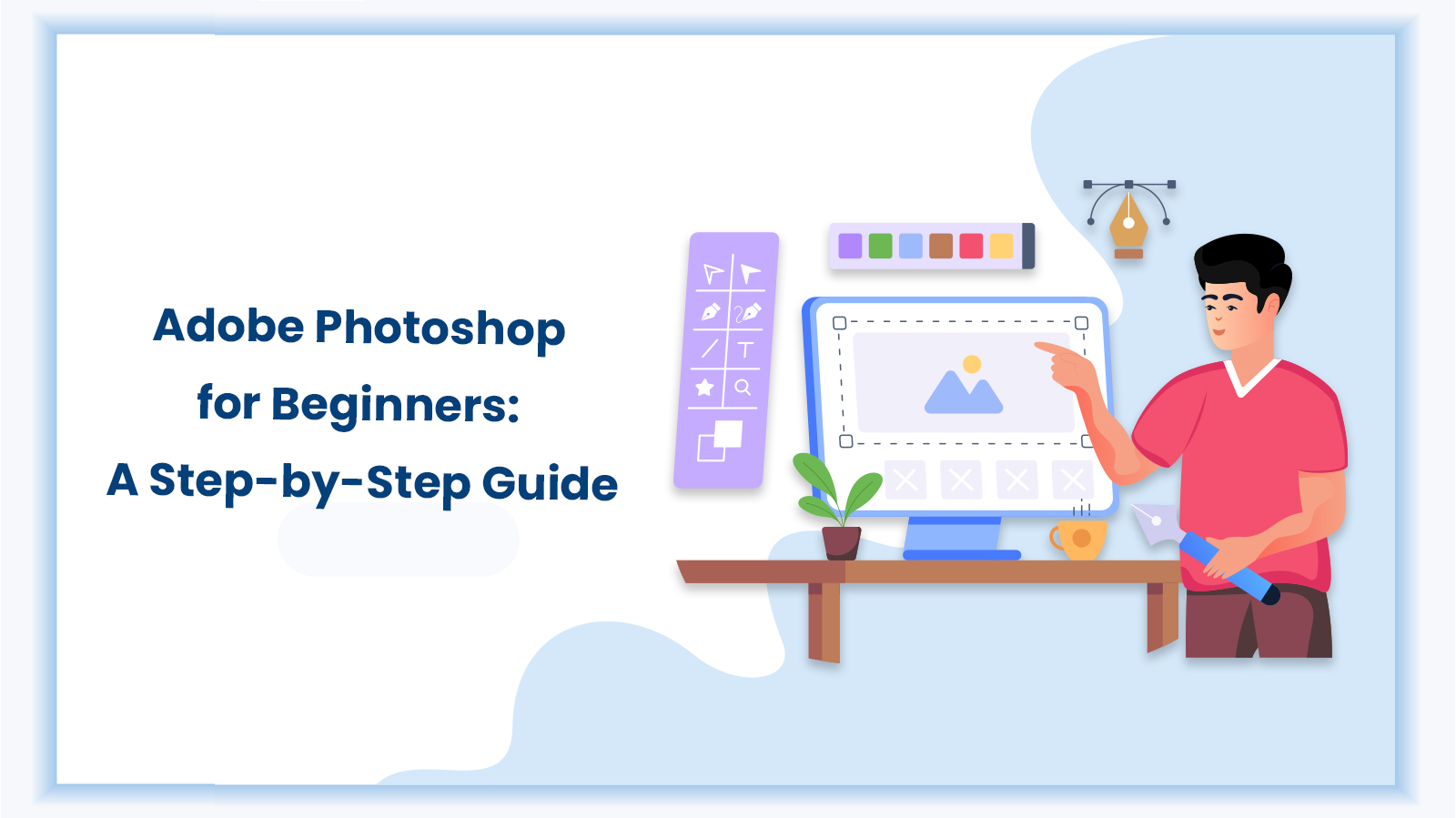Adobe Photoshop is the one tool that every designer and digital artist can vouch for. In a world where editing photos and using graphic design have become indispensable, learning industry standard tools is a must. Our comprehensive program helps professionals, including digital marketers and photographers, as well as amateurs, learn the basics of design and photo editing principles to meet their editing needs.
Although the vastness of the tool may feel intimidating, it can be broken down and mastered tactfully with good training and practice. Let’s dive into the blog and explore a detailed guide to Adobe Photoshop for beginners.
TL;DR: Quick Summary
Adobe Photoshop is a gamechanger for beginners looking to step into the world of designing. While it may be a complex tool, it has multiple easy to use functionality that makes it the editors’ & designers’ preferred choice. When starting out, designers can use the toolbar, layers, and adjustment options to get privy of the tool. While Illustrator is a vector based tool, Photoshop is primarily used for photo editing and painting. It offers critical functionality like cropping, retouching, adding text and effects, and creating multiple formats. DG Training is a leading training platform that helps you master the basics of Adobe Photoshop and get started on a creative journey.
Understanding the Photoshop Interface
Photoshop handles a wide range of editing, both simple and complex. It helps you handle everything from quick touch-ups to high-quality graphics creation. It features a unique interface that helps users easily navigate its various functions. The sheer quantity of buttons, panels, and options can overwhelm a first-time user. With more practical experience, however, one may quickly learn the fundamentals of Photoshop basics.
If you master the following zones, you will be on your way to becoming a Photoshop expert:
- Menu Bar: It features drop-downs for File, Edit, Image, Layer, Type, and more.
- Tools Panel: Located on the left, it contains key tools like Move, Brush, Eraser, and Crop.
- Options Bar: At the top, it changes with the selected tool.
- Panels: On the right, find Layers, Adjustments, and Properties for project control.
- Document Window: The area for viewing and editing your images.
Adobe Photoshop Vs Illustrator
Illustrator and Photoshop are Adobe tools with different uses. Photoshop classes for beginners often explain this gap between the programs. Let’s see how they are different from one another:
Feature | Photoshop | Illustrator |
Main Use | Pixel-based image editing | Mathematical paths graphics |
Best For | Photographs, digital painting | Logos, icons, scalable illustrations |
File Output | JPEG, PNG, PSD, TIFF, etc. | AI, SVG, EPS, PDF |
Editing Style | Pixel manipulation, photo effects | Shape creation, scalable graphics |
Still confused? Check out our full comparison: Adobe Photoshop Vs Adobe Illustrator for a deeper breakdown.
Basic Tools and Features
Adobe Photoshop comes with a comprehensive suite of tools. Every beginner must have a clear understanding of these tools before diving into actual image editing. Let’s get into the specific ways these technologies work through hands-on Photoshop training:
Category | Tools | Function |
Selection Tools | Move, Marquee, Lasso, Quick Selection | Easily pick and move parts of the image |
Editing Tools | Brush, Eraser, Clone Stamp, Healing Brush | Paint, erase, fix, or copy parts of an image |
Text and Crop Tools | Text Tool, Crop Tool | Add text and resize or trim the canvas |
Zoom Tool | Zoom Tool | Zoom in or out for precise editing control |
Step-by-Step Editing Guide
If you are using Photoshop for the first time, you should familiarize yourself with the basics of the software before you start. Here is a rundown of what to do while interacting with the program:
- Open and copy your image: Open your image and duplicate the layer to protect the original.
- Crop and Adjust Brightness: Crop the image to cut or straighten it. Adjust brightness and contrast for a better look.
- Revamp and Adjust Colors: Remove unwanted spots with the Healing Brush or Clone Stamp. Use Hue/Saturation or Color Balance to adjust colors.
- Insert Text or Effects: Incorporate text, logos, or use fun filters like blur and sharpen for added flair.
- Export and Save: Save as PSD for later edits, or export as JPEG/PNG to share.This structure is typical in Adobe Photoshop tutorial for beginners.
Applying Effects and Enhancements
After you are done editing your pictures, do these things to make them stand out:
- Add cool effects with filters, layer styles, and blending modes like blur, shadows, glow, and creative color mixing.
- Use adjustment layers and masks to tweak brightness, contrast, or color without harming the original image, and to seamlessly hide or reveal layer parts, just like in many Photoshop tutorials effects.
Saving and Exporting Files
Your edits mean nothing if they are not saved properly. Save and export your file safely without quality loss by following these steps:
- Save as PSD to retain all layers and editing options for future edits.
- Export as JPEG, PNG, PDF, or GIF for easy sharing, printing, or online use.
These must be followed religiously when learning how to use Photoshop for beginners.
Benefits of Adobe Photoshop
Let’s take a moment to go over some of the advantages of Photoshop for newbie learners:
- Variety of creative tools in Photoshop for both beginners and experts.
- Edit safely with layers and masks, keeping the original image intact.
- It supports numerous file kinds, plugins, and brushes and has online Photoshop editing tutorials.
Want to dive deeper? Explore the 12 Benefits of Adobe Photoshop to see why it’s a top choice for beginners and pros alike.
Best YouTube Channels
You may get excellent Photoshop tutorials on the following YouTube channels:
- Philearn: Perfect for beginners
- Piximperfect: Masters of advanced retouching.
- Spoon Graphics: Delivers sharp, design-centric lessons.
- Tutvid: Creative and technical tutorials for everyone.
- Photoshop Training Channel: Delivers pro tips and the latest features.
Conclusion
Master Adobe Photoshop and unlock endless design possibilities. At DG Training, we make learning easier by giving you real-life work and practical help. Get ready to take your creativity to the next level with us. Sign up now for our Photoshop course online and design like a pro!
FAQs
Absolutely, Photoshop does not need drawing skills. Focus on editing, retouching, and layering images. Brushes and filters can create stunning visuals, no drawing skills needed.
PSD keeps layers and editability, perfect for ongoing projects. JPEG/PNG flattens images, ideal for sharing or uploading, but not for future edits or layer tweaks.
Adjustment layers are non-destructive. You can tweak brightness, color, and contrast without changing the source image, making edits reversible.